Control Table Settings

Misc Tab
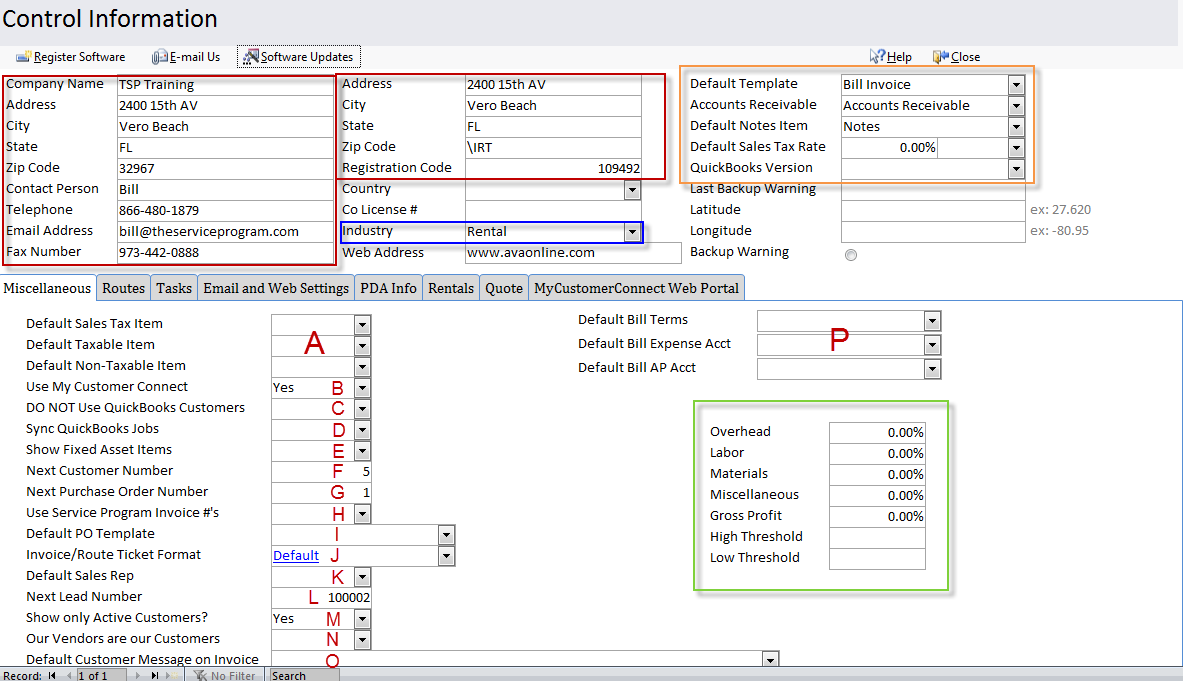
Red Box: Company Registration Information (shows up on reports as company header)
Blue Box: Sets industry specific settings for TSP.
Orange Box: Default QuickBooks template, AR account and sales tax rate.
Green Box: Various percentages for reports within TSP
A) Default sales tax items.
B) Setting to turn off My Customer Connect.
C) Turns off Syncing with QuickBooks
D) Disables Jobs from QuickBooks
E) Show fixed asset items from QuickBooks.
F) Internal number for a new customer created in TSP
G) Internal number for a new purchase order in TSP
H) If set to yes, invoice numbers will match from TSP to QB
I) Default Purchase Order template from QuickBooks
J) Switch to tell route tickets which template to use by default.
K) Default sales rep from QuickBooks if none selected.
L) Internal number for a new lead created in TSP
M) Switch so only active customers will be displayed on the next sync from QB.
N) This setting will treat venders as customers in TSP
O) Default invoice message to be selected on invoices from TSP.

Routes Tab
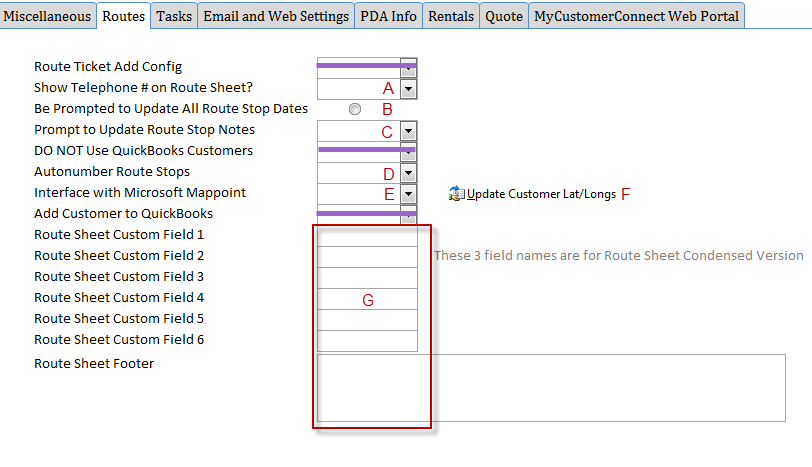
A) Displays the customers phone number on route sheets.
B) Displays a popup when changing a date on the route schedule allowing you to update all the stops to the new date.
C) If you change a note on the route schedule, a popup will prompt you to do this for all customers.
D) If a new stop is added to the schedule it will re-number the other stops accordingly
E) Allows mapping with Microsoft MapPoint (Requires MapPoint to be installed).
F) Uses google maps to update lat & long values for customers on the route schedule.
G) Custom field labels for the “Route Sheet Condensed” version.

Tasks Tab
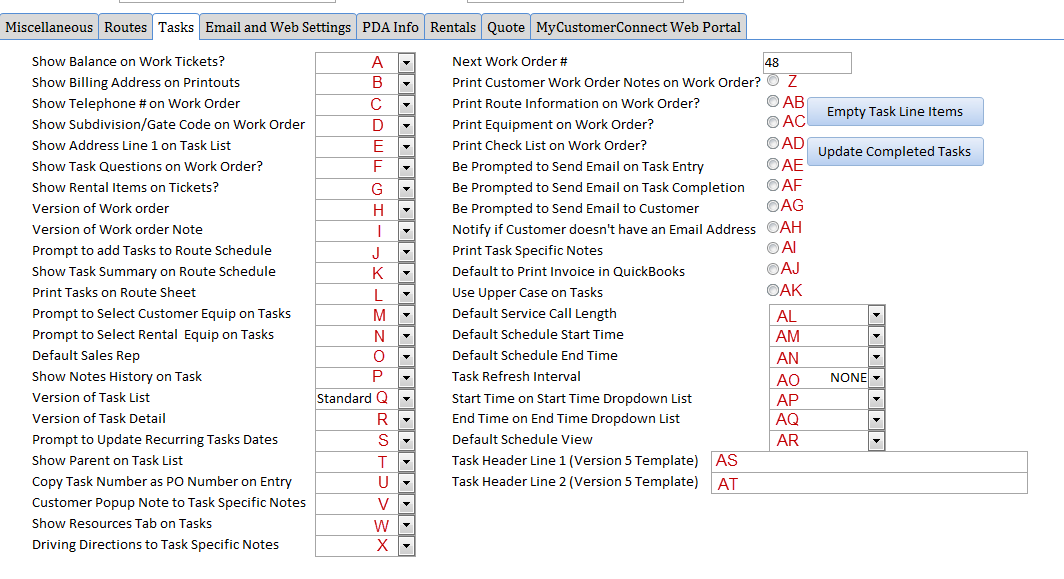
A. Display the customer balance on work orders.
B. Show the customers billing address on work orders.
C. Display the customer phone number on work orders.
D. Display the subdivision and gate code on work orders.
E. Show Ship Address Line 1 on the task list.
F. Print task type questions on work orders.
G. Print rental items on work orders
H. Task print-out template
I. N/A
J. When pressing the route schedule button you will be prompted to add open tasks onto the schedule
K. When printing route sheets that customers also have tasks for, it will show a task summary on the route sheet.
L. N/A
M. N/A
N. N/A
O. Picks the default sales rep for tasks.
P. Print out customer work order history on tasks.
Q. Change the task list layout on the PC.
R. Change the task detail layout on the PC.
S. When completing a recurring tasks be prompted to update the dates in the series based off the completed date.
T. Displays the customer parent as a column on the task list.
U. When creating a new task, the task number will also be the PONumber
V. When creating a new task and the customer has a popup alert, it will be copied into the task specific notes field.
W. N/A
X. Display driving directions from additional info in the task specific notes field.
Y. Next Task Number
Z. Show customer notes when printing tasks
AB. Displays route info for customer on task printout
AC. Displays customer equipment on task printout
AD. Display checklist on task printout
AE. Be prompted to send email of task to employee when creating a new task
AF. Notify customer via email on task completion
AG. Be prompted to send email of task to customer when creating a new task
AH. Receive a popup if the customer doesn’t have an email address
AI. Displays task specific notes on task printout
AJ. Default all invoices to be marked as “Print Later” when posting to QuickBooks
AK. Convert all task text to upper case
AL. Default service call length when creating a new task
AM. Default start time on the calendar/schedule view
AN. Default end time on the calendar/schedule view
AO. Refreshes the task list at a certain interval
AP. Sets the start time in the drop down when creating tasks
AQ. Sets the end time in the drop down when creating tasks
AR. Option to have the calendar default to week view or month view
AS. Custom header for Version 5 template of tasks
AT. Custom header line 2 for Version 5 template of tasks

Email/Web Settings
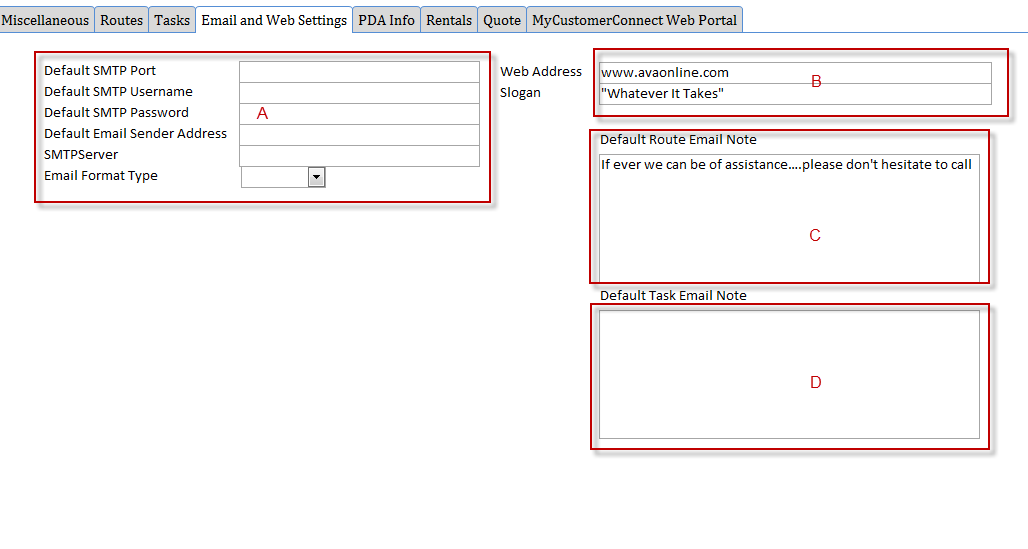
A. Email settings for sending emails from The Service Program, not required as it will use our internal server if left blank.
B. When sending emails from TSP, we will include this in the “footer”
C. When pressing email on the route schedule you can set the default message here
D. When pressing email on the task list, you can set the default message here.